
1. Download Radmin Server 3 and install it on the remote computer. A remote computer is the one you want to get access to via Radmin.
2. Download Radmin Viewer 3 and install it on the local computer. A local computer is a computer from which you connect to the remote computer.
3. In Radmin Server on the remote computer right click on the blue Radmin icon in the system tray and click "Settings for Radmin server".
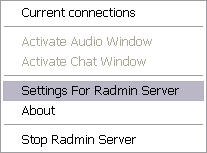
Click "Permissions", make sure Radmin security is selected and then click the corresponding "Permissions" button.
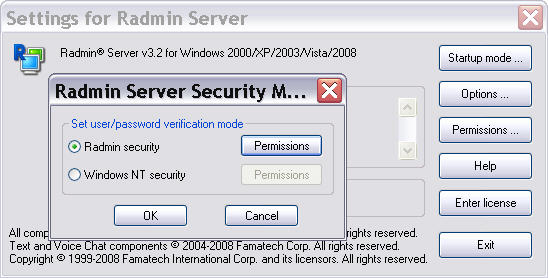
Click "Add user", choose username and password and click OK, then OK.
Exit Radmin Server settings. Then check the connection types you want the selected user to have.
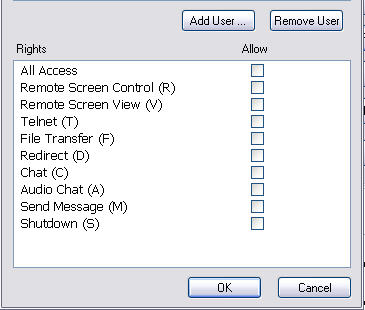
You have set up Radmin Server.
4. The port you need to use is 4899. This is a default port, you can change it if you want, in Radmin Server Settings -> Options.
5. If the remote PC is located in a different LAN or is behind a router download Radmin VPN. Install it on your local and remote PC. Run Radmin VPN, click the “Power On” button.

You will get a virtual IP address. This IP address will be used for connecting with Radmin.
Then in Network menu -> Create new Network.
Set any name and a password for your virtual network.
Then on the remote PC in Network menu -> Join an existing Network, type in your Network name and Password to join.
After you are done, you will see that you will get two or more IP addresses shown while your cursor is over the Radmin Server tray Icon.
Now you have a virtual Network set up.
6. Again on the remote computer make sure that Windows built-in firewall doesn't block Radmin connection.
Open Start -> Control panel -> Windows firewall, go to Exceptions tab and add Radmin port 4899 as an exception. If you have a proprietary firewall (for example, ZoneAlarm or any other firewall software) refer to its documentation to find out how to create an exception for a port.
7. On the local computer open Radmin Viewer, on the main menu click "Connection -> New connection".

Enter the IP address of the remote computer into "IP address or DNS name" field. (You have to enter a Radmin VPN IP address in case if you are connecting over the Internet, please see step 5.) Enter a descriptive name of the connection and click OK.

8. Now to connect to the remote computer in Full Control mode, right click on the newly created connection, and click Full Control in the context menu.

Register to get more info on Radmin
You can also find interesting:
The best way to add 1000 computers to Radmin phonebook

